Overview
This handbook lets you get the most out of a Catch-Phrase Natural Language Interface (NLI). Using the example Geo database, we walk you through Catch-Phrase's features from simple to more advanced.
Example Questions
When opening a fresh session on an NLI, you are presented with a set of example questions that you can simply click on (see figure 1). These examples demonstrate the kind of natural language questions that can be answered over the NLI.
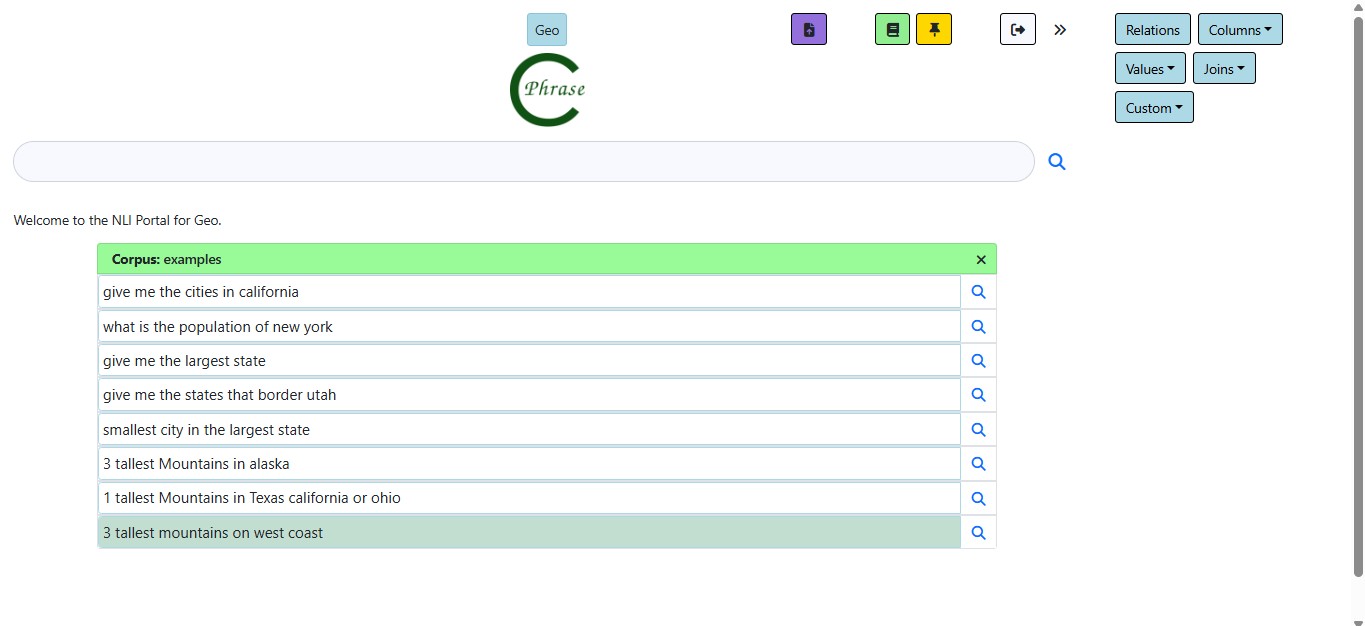
If you want to see these example questions again later, just click on the small green book icon button on the top right with the tooltip "Show Corpus".
The Search Bar
The Search Bar is where you type questions and submit to Catch-Phrase. In figure 2 for example the question "Border" is typed. You can hit up-arrow and down-arrow to select previous question questions posed throughout your session
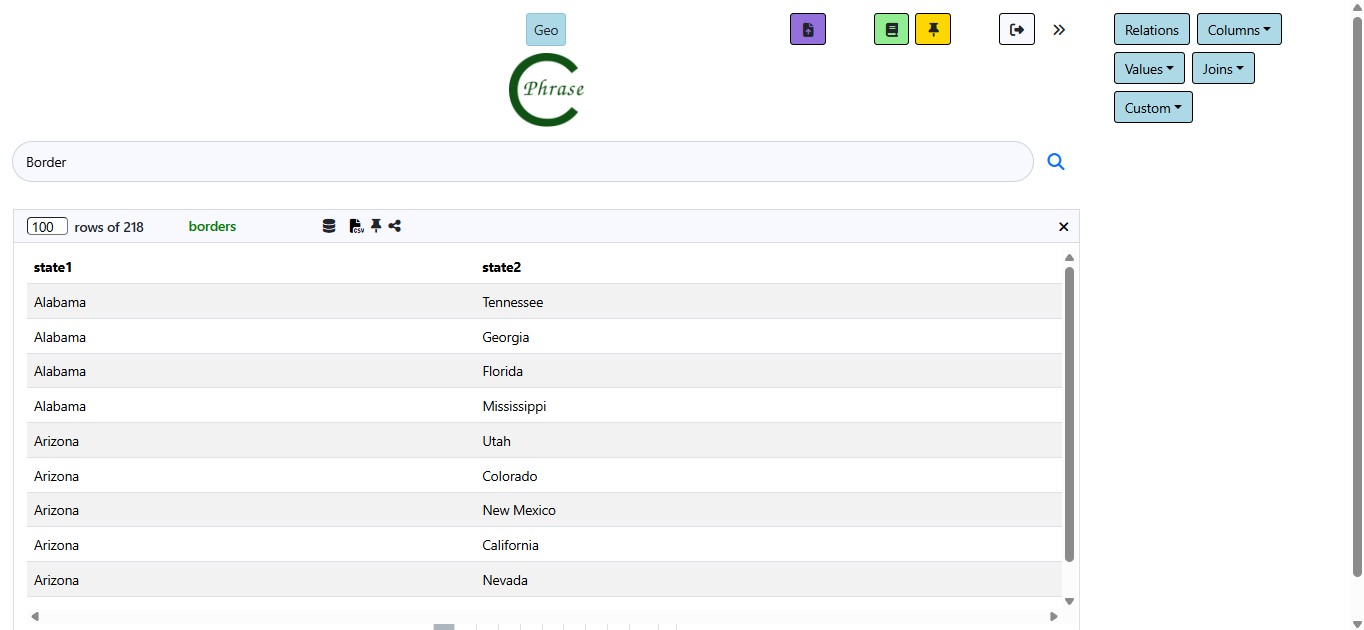
Results Table
Figure 2 shows the result of the "Border" question. At the header of the table you will see:
- Result Count: This shows that the first 100 of 288 answers are displayed. If you want to increase the limit to say 300, replace 100 with 300 in the integer field and hit submit.
- Paraphrase: This shows how the system interprets the input.
- Action Icons: Access SQL, download CSV, pin the question, or share it with others.
Under this you will see the actual answer which is presented as a paginated table.
Pinned Questions
If you Click the thumbtack icon to pin a question. The pinned panel lets you edit, run, delete, or reorder them. The "Pinned Questions" feature allows users to save their favorite or frequently used queries for easy access.

This feature lets you bookmark important question to save time and personalize your experience. You can also edit and managed previously saved pins when viewing the pinned questions.
Ambiguity
Often Catch-Phrase will find more than one answer to a question. For examples in figure 3 there are several possible intepretations of the question the "largest state". When this happens the user is able to select the interpretation that they intended.
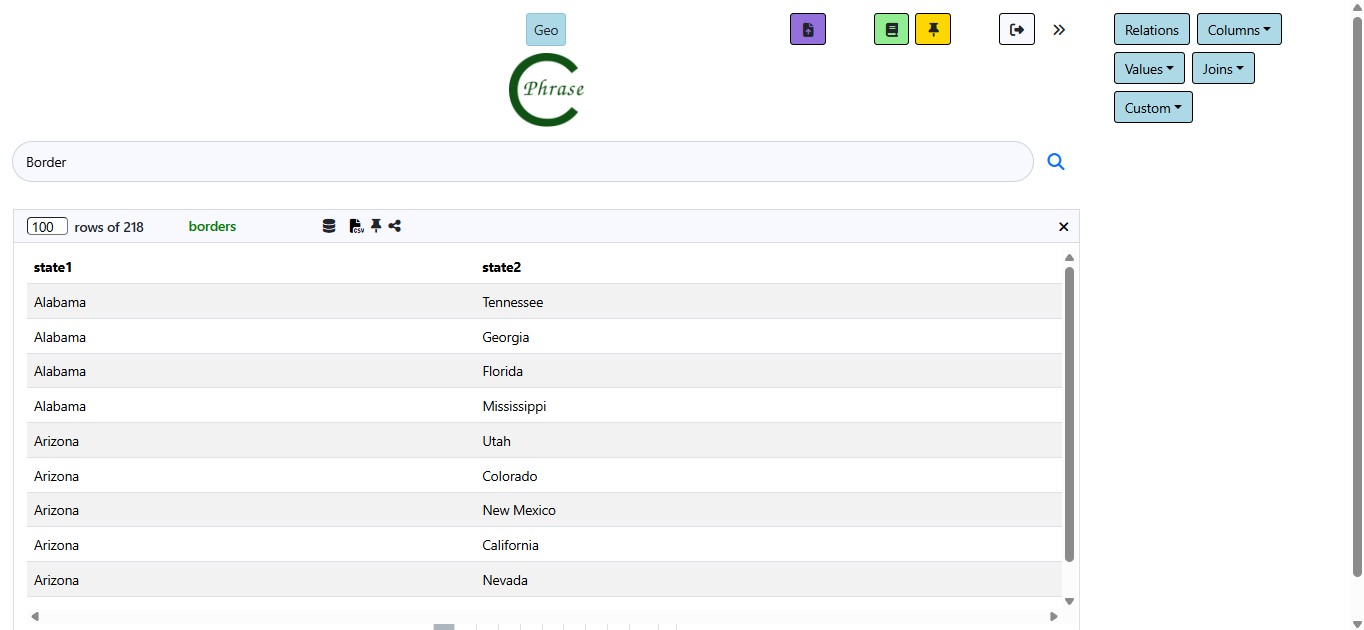
Sidebar
The Right sidebar of Catch-Phrase contains is a place for you to explore the database tables, columns, values, and joins.
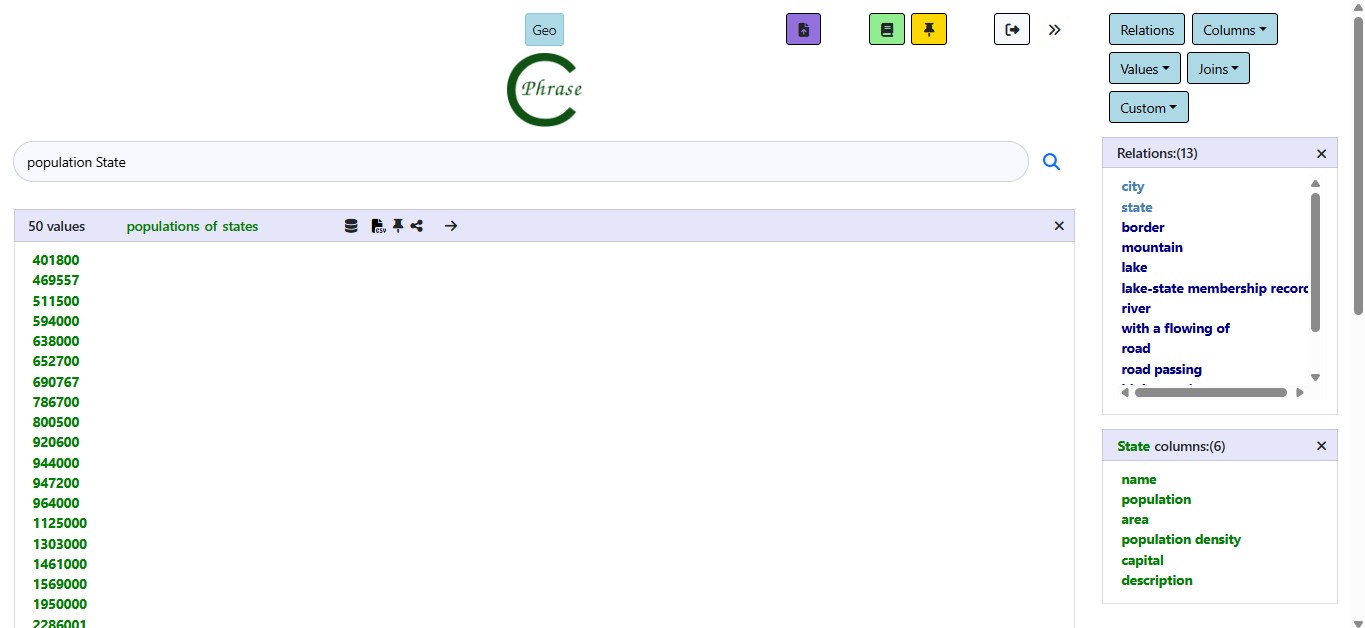
In the upper part of the sidebar you can select items to generate constants in the lower part of the sidebar. Specifically you can generate:
- Relations: A button that fetches and displays tables/views such as City, State, Lake, etc.
- Columns: A dropdown that, when a table is selected, shows its fields (e.g., City → name, population).
- Values: Expands column details within tables like River → name, length.
- Joins: Lists related tables that can be joined in natural language queries.
The Right Navigation Panel is your interactive guide to the database structure. With just a few clicks, you can browse tables, examine fields, and understand how everything connects—making query building fast, visual, and accurate.
Chart Questions
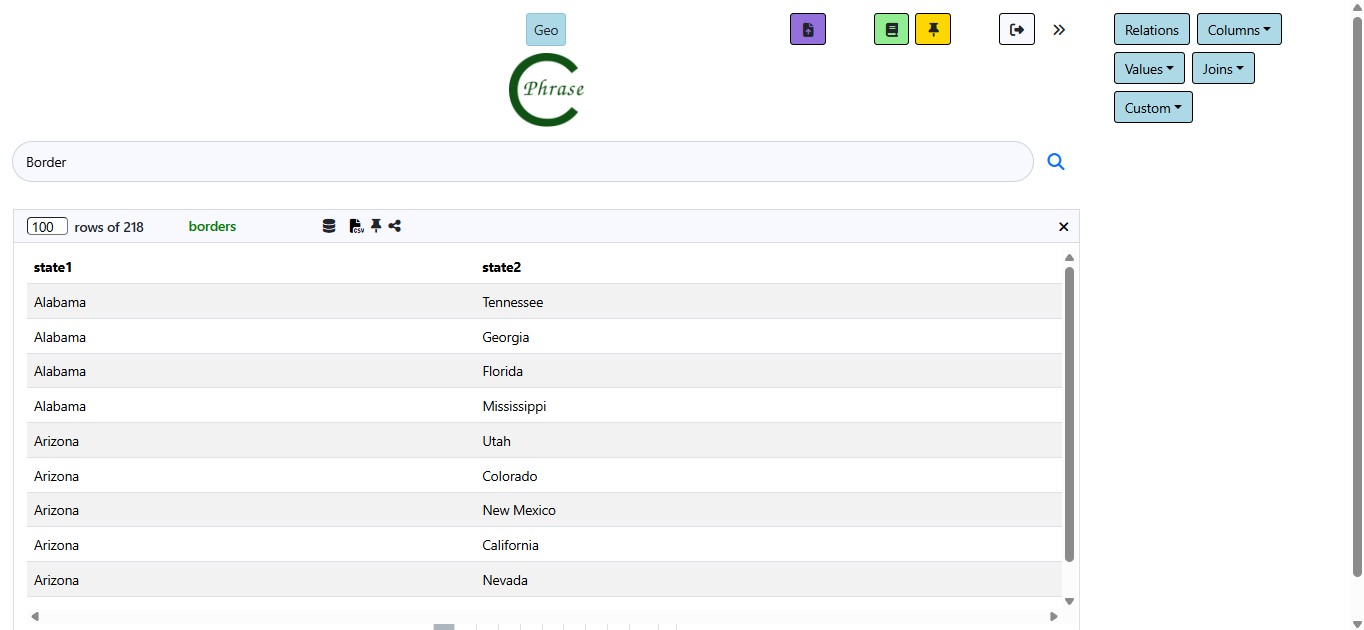
List Questions
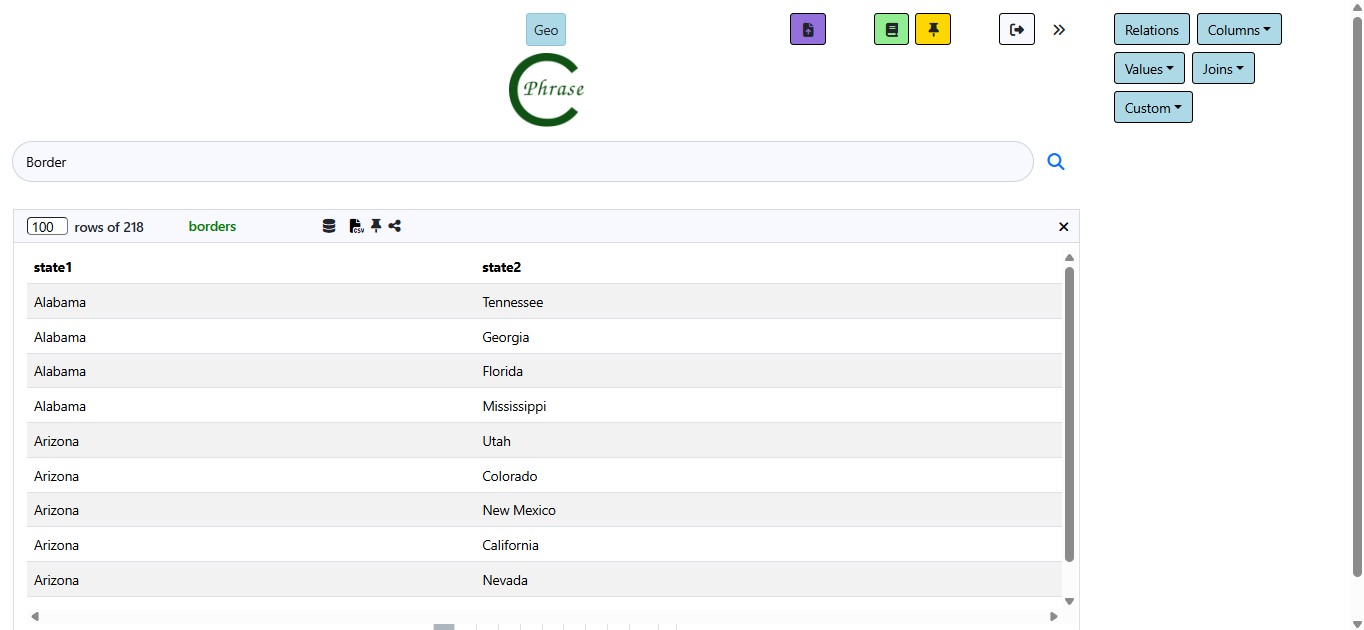
Adding Records
When you type add city into the main search bar, a dynamic form appears allowing you to specify a
new city record.
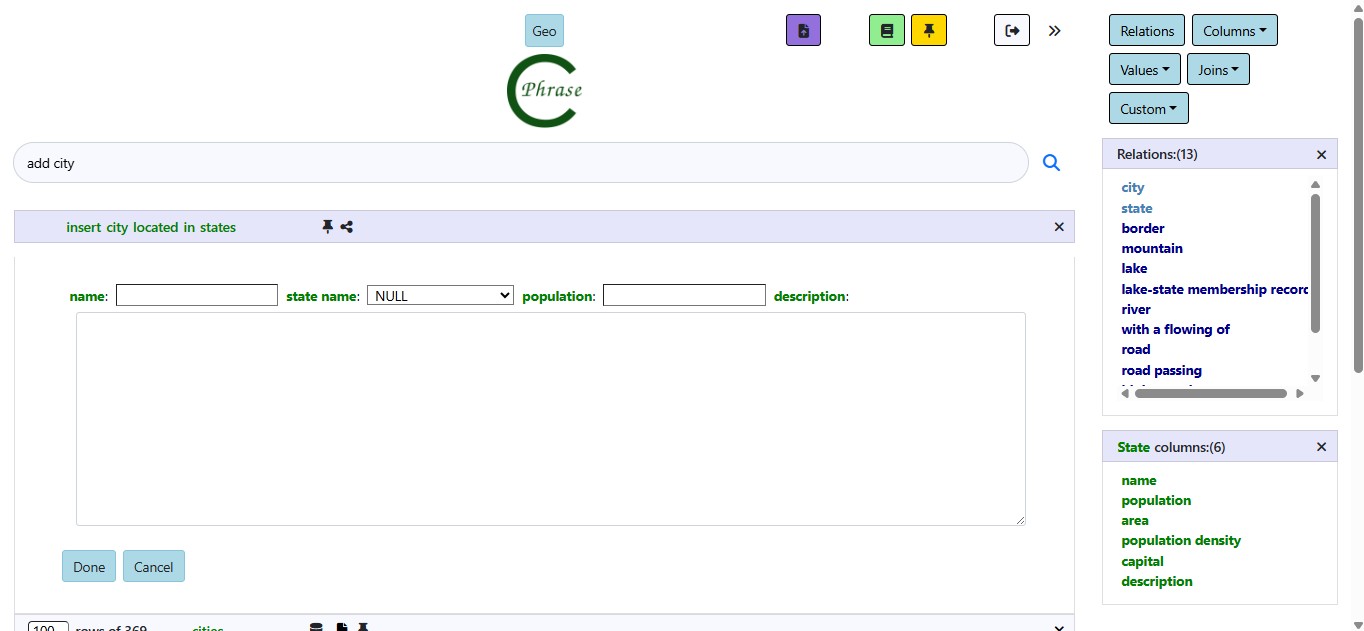
Buttons and Actions
- Done: Submits the form and adds the city.
- Cancel: Closes the form without saving.
Edit Existing Record
Users can edit existing rows directly by clicking the Edit button.
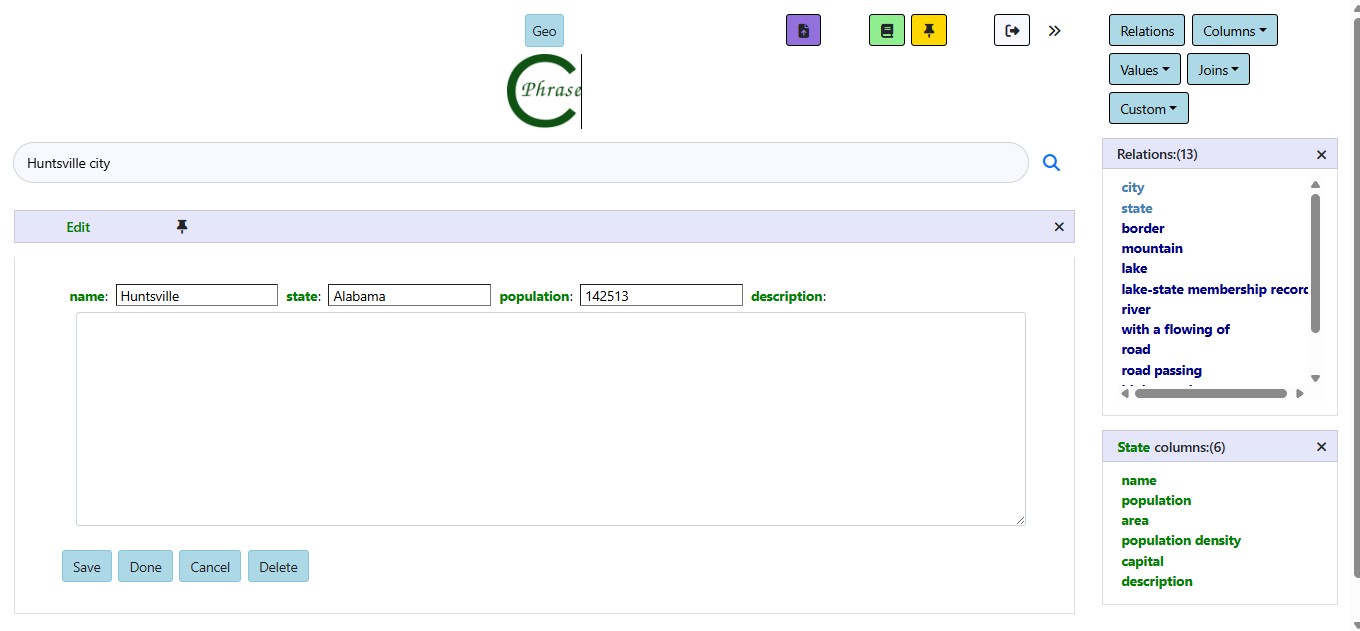
Each row has an Edit button. Clicking it opens a form with that record’s current values for inline editing.
Delete Record
When a user types "Delete" followed by a valid record or table name in the main search bar, the system prompts them to confirm the deletion by entering the exact number of affected records.
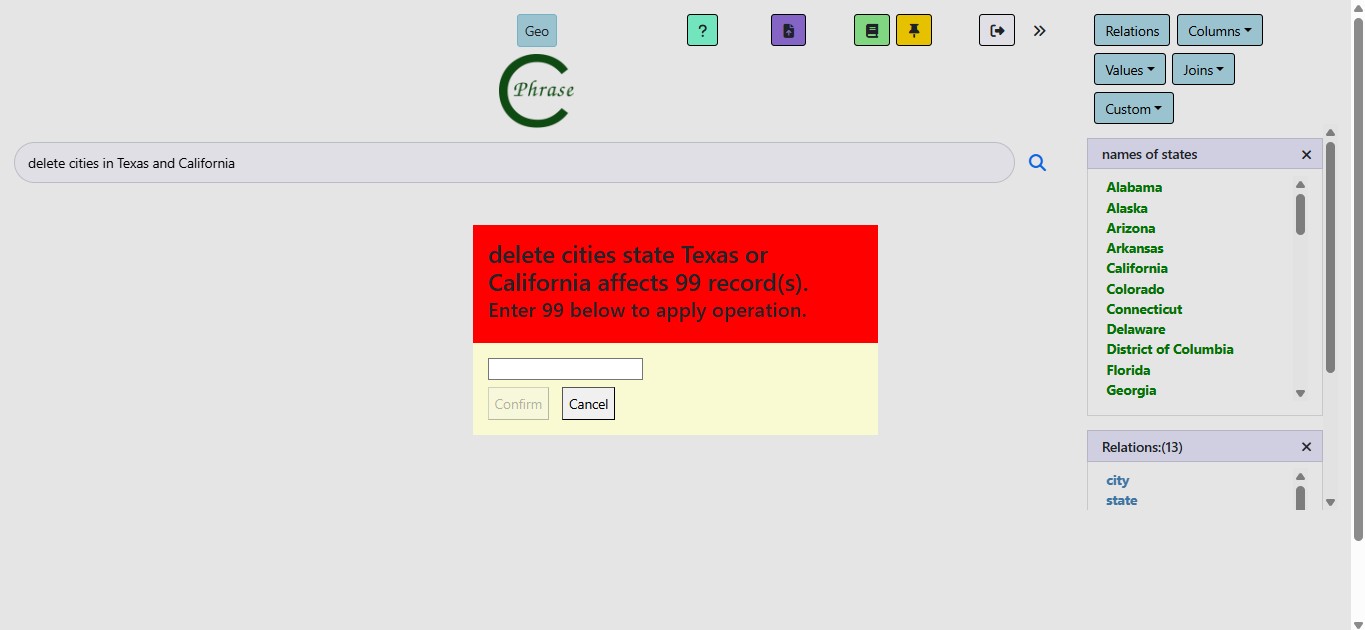
When a delete action affects many records, the system shows a confirmation prompt. The user must type the exact number of records to confirm.
Analyse Database
When you clicks the Geo button above the Catch-Phrase logo, the system presents an analysis of the entire geo database.
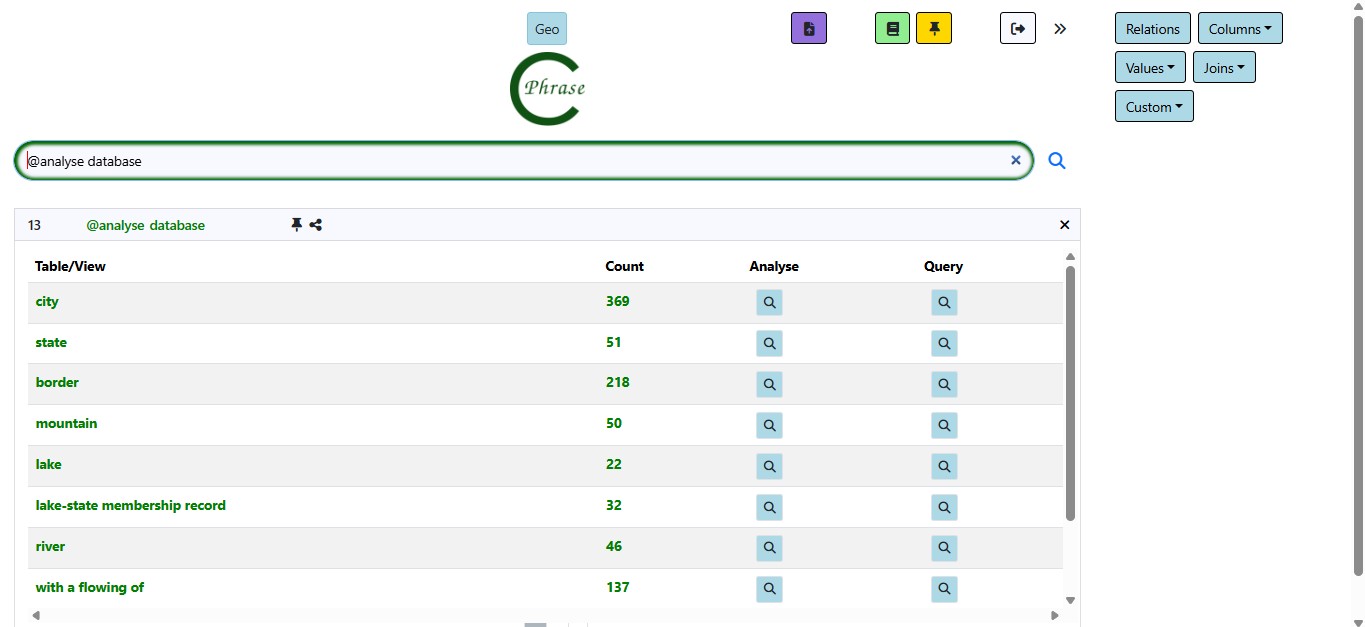
Batch Loader
The Batch Loader is an editor that lets you stage sequences of natural language questions and commands for bulk operations like data stories and staging input commands to build up database states from text material.
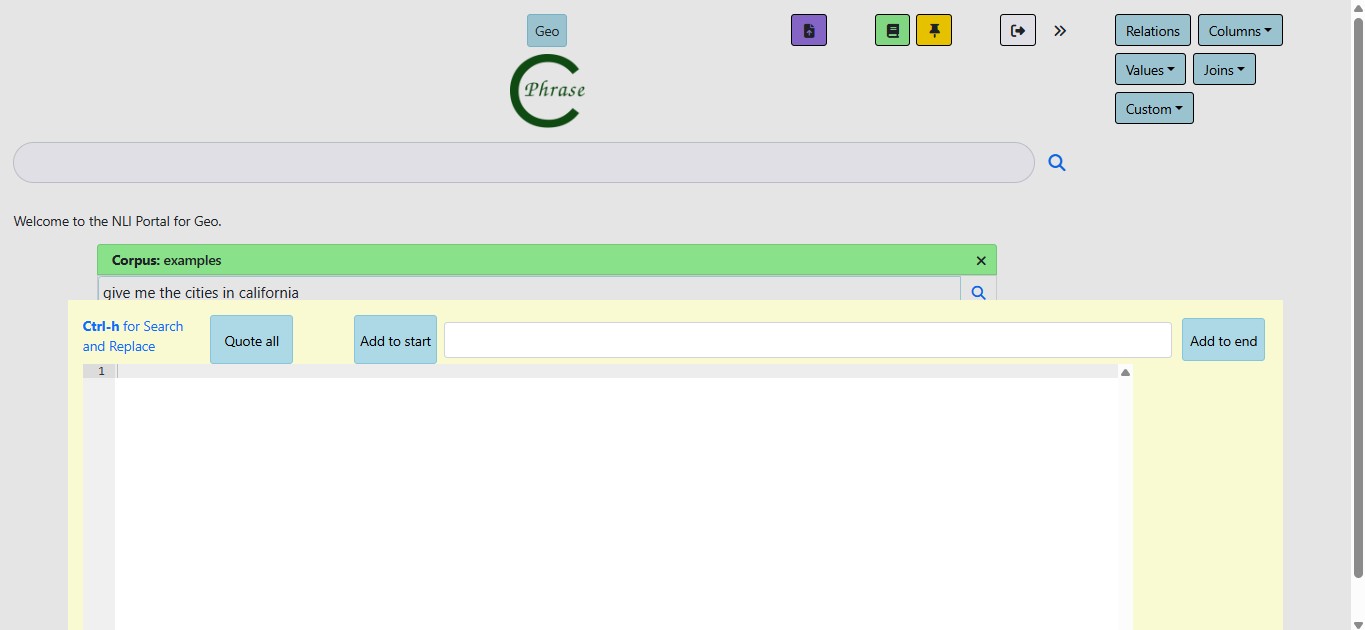
Key Features
- Editor: Paste multi-line data easily.
- Text Tools: Add to start/end, quote lines.
- Keyboard Shortcut:
Ctrl + Hfor find and replace. - Execution Tools: Submit lines, clear editor, reprocess.